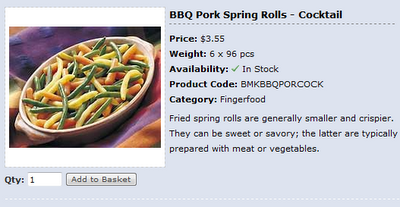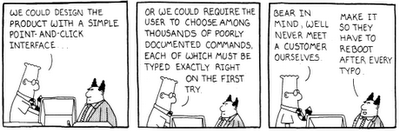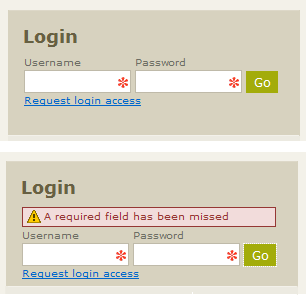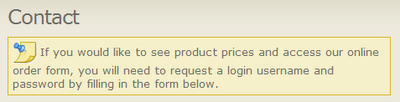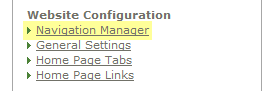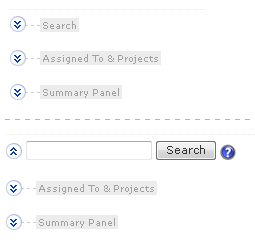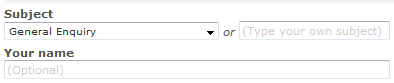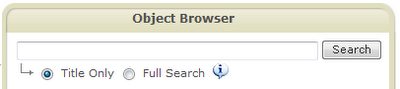You don't see the spots before your eyes until they are there.
- Chinese proverb
These days people expect so much from a user interface. Thanks to companies like Google, Microsoft, 37Signals and many others, web surfers have come to expect a world-class user experience no matter what application they use. People don't care if a multi-million dollar budget is available or not, the 'big boys' have spoiled them rotten and exceptions are high. This is bad news if you don't have a skilled UI person on your development team (or if you don't have the budget to hire someone for a short-term contract).
The consequence of sub-standard usability on a website may be subtle. For instance; if your online shop crashes when a person adds an item to their basket, they may be inclined to tell you about it. But if it’s something seemingly innocuous like locating contact details inside your 'About Us' page (instead of within a dedicated contact page), there's a good chance visitors wont even be able to find contact details to let you know something's gone wrong.
This is where a usability review comes in (or usability audit if you prefer). Conducting a usability review requires a certain kind of knowledge and expertise not common to all IT professionals. The same way a person may have a knack for SEO or picking up new programming languages, such is the nature of UI design. The intuitive aspects of usability and HCI analysis, like any other skill, can be learned, but not everyone is inclined to do so. Therefore, some kind of guiding template would be useful to those not willing to commit vast amounts of time to mastering the discipline. A usability review can provide just this kind of structure.
What sort of project would benefit from a usability review? Pretty much any system which has been developed without the direct input of a usability expert from the start. If a usability specialist has been engaged from the onset of the project, chances are good that many usability best-practices have already been implemented. In this situation, you'd be better off spending time conducting usability testing instead of investing time in a usability review (e.g. watching end-users directly interact with the system).
So what does a usability review look like? The structure is quite simple; it’s just a Word document full of bullet points describing two things: what the problem is, and a suggestion for fixing it.
For example:
- Use of ‘click here’ hyperlinks - this is dated and passé (also poor in terms of SEO).
Fix: remove instances where ‘click here’ is used with hyperlink (e.g. ‘click here for sales enquiries' would become 'make a sales enquiry').
You may wish to create a few sections within the Word document to make it more manageable (e.g. Interface Issues, Visual Communication & Branding, Information Architecture, Error Messages, Content & Language, etc).
The big question of course is; what to look for when conducting your review. This is a tricky question because in truth, the answer is far beyond the scope of a simple blog article like this. That said, I have prepared a basic list of a few common UI errors to keep an eye out for:
- Flag distracting animations as a usability issue (e.g. Flash)
- Show the file size of downloads (e.g. Annual Report PDF - 200 KB)
- Watch for poor typography usage (e.g. small fonts for headings)
- Keep an eye out of misaligned controls and UI elements.
- Review online forms for consistency (e.g. widths of textboxes)
- Be watchful for unintuitive error messages written by programmers
- Is there online help for complicated forms or interactive tasks?
- Should form fields marked as required be optional instead?
- Are required fields obviously marked in some way?
- Can some labels on forms be shortened (e.g. 'Phone' to 'Ph.')
- Should some labels be expanded to become more understandable?
- Are large images used which do nothing other than add load time?
- Are JavaScript pop-ups used for error messages?
- Is a 'No records found' message shown for unsuccessful searches?
- Can a user tell where they are within the website?
- Is the navigation structure unnecessarily deep (>3 levels is bad)?
- Are there graphics anomalies (e.g. overly compressed JPEGs).
How long does a usability review usually take? Unfortunately, the deeper you go into a flawed system, the more problems you're likely to uncover. There is sort of a snowball effect, so you do have to decide a cut-off point; how long you are willing to spend reviewing each screen (e.g. 45 minutes per page, including writing up corrective notes). The number of problems you unearth is also a function of your skill level, if you're good at it, UI issues will jump out the screen at you. Another thing to consider is this; there's no point conducting a usability review unless you've done at least the most basic of QA testing (e.g. checking for broken links, alerts for required fields on forms, cross-browser compatibility, etc).

If you are interested in going further into the realm of usability, I would suggest Steve Krug's book Don't Make Me Think. As far as online resources go, you can't pass up Smashing Magazine (although this is heavily targeted towards graphic designers). There is also Jakob Nielsen's useit.com website and Joel Spolsky's Joel on Software website.
Article Adjunct
- Contributed by Moin Uz Zaman, Senior Usability Specialist
- Usability reviews should be done after conducting at least basic/ad-hoc usability testing with a few users.
- What you find during user testing should dictate what issues you address first (before a usability audit).
- As a developer or system architecture working with the software on a daily basis for long periods of time, it becomes easy to miss problems staring you right in the face (i.e. you can't see the forest for the trees).
- If the usability report is expected to be seen by non-technical stake-holders, it's a good idea to include a short summary at the beginning of the document. This would outline the most important findings of the usability audit.
- The suggested fixes contained in the audit should also under-go user testing. It's always possible that the suggested fixes don't solve the problem (or they may even introduce new ones).
- Ideally, the best time to conduct a usability review is early and at multiple stages throughout the SDLC (not just as an after-thought at the end of a project).