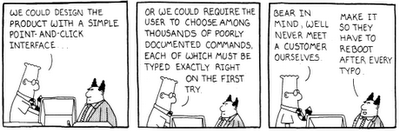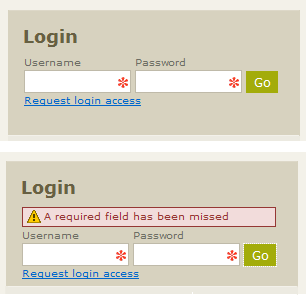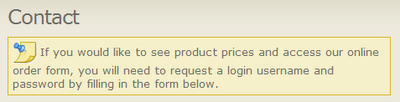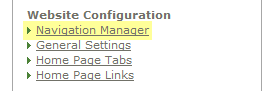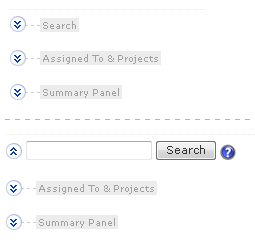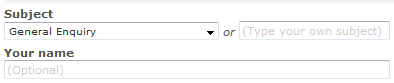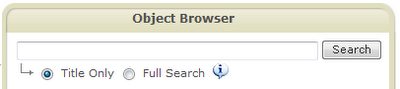Let's take a trip down memory lane. I knew years ago I wanted to be involved in UI design. Back at university I enjoyed making 'pretty interfaces', and for some reason had an inexplicable ability to retain information about design patterns. Sometimes my aptitude for UI design gave people the impression that it came easy to me, but like most people who've gotten good at something, there's a lot of hard work behind it all. The truth of the matter is that the skills had to be refined with long hours of research, reading, experimentation, and most importantly doing interface design.
By far, experience has been my biggest teacher. I've learned that it's 'not done until it's done'; if a UI design has to go though 14 revisions - so be it (and this has happened to me!). If something can be done with 2 clicks instead of 3, than that's my goal (than, I start thinking about how it can be done with just 1 click). I could tell years ago that companies would one day be scrambling for people with Interaction Design (IxD) skills. When software development began shifting away from desktop applications and towards web-based systems, it was clear a fundamental change was on its way (in terms of how we use computers). A number of other trends gave strength to this revolution, including; pervasive broadband uptake, mobile/wireless broadband becoming reasonably priced, and Apple consistently changing peoples' technology-use behavior.
 One of the driving forces behind this fundamental shift was surely everyone getting access to low-cost 'always on' broadband. Without this, it simply could not have happened. If you've had the pleasure of reading Thomas Friedman's The World Is Flat, you'll see that the reason we ended up with pervasive broadband was partly due to the optic fiber 'fire sale' which took place after the dot com crash. In a nutshell; what happened was businesses invested heavily in expensive optic fiber cable. Then they went broke and were forced to sell their assets. Other companies came along and snapped up all this cheap cable at a bargain price (which in turn, they passed on the savings to customers).
One of the driving forces behind this fundamental shift was surely everyone getting access to low-cost 'always on' broadband. Without this, it simply could not have happened. If you've had the pleasure of reading Thomas Friedman's The World Is Flat, you'll see that the reason we ended up with pervasive broadband was partly due to the optic fiber 'fire sale' which took place after the dot com crash. In a nutshell; what happened was businesses invested heavily in expensive optic fiber cable. Then they went broke and were forced to sell their assets. Other companies came along and snapped up all this cheap cable at a bargain price (which in turn, they passed on the savings to customers).Technology wasn't the only catalyst for change. Another big factor was the shift towards the Application Service Provider revenue model. Finally the industry had found a way to stop software piracy dead in its tracks (i.e. host the software online and get users to pay a subscription fee for access to the service).
Personally, I think that thanks to companies like Microsoft, Google, and Apple the average Internet user has become spoiled rotten in terms of the UI and user experience they expect. The bar has been set very high, but people don't appreciate that Google and others pour millions of dollars into their interface design efforts. People now expect this level of quality from all their Internet enabled software. This is probably a good thing since it forces companies to produce software the way it should be; designed for normal human beings, self-evident (i.e. no manual required), and suitable for a broad audience.
So why is it that Internet users demand such high standards from their online software today? I'd say it's because 'doing things online' has become a cultural norm, or even a borderline necessity. Gone are the days when paying bills online or booking airline tickets was something only nerds did. Would you not look at a colleague sideways if they said "I'm just popping down to the post office to pay a bill" (as opposed to paying it online)? The reality is people still are clinging to the old way of doing things (e.g. people still physically go down to the bank).
The next stage of 'doing things online' could coincide with the dissolution of the traditional outlets of commerce. For instance; there are ISPs now who expect you to sign-up online, and they only accept payment via automated electronic mechanisms (e.g. monthly direct debit). Is it so far-fetched to think that in the not too distant future we will be voting in elections via a website?
The media has also played a pivotal role in this transition. Notice how every poster at a bus stop these days has the Facebook and Twitter logo on it? Mainstream media's ability to shape social habits shouldn't be underestimated.

As more of the traditional physical outlets of commerce disappear in favor of their lower-cost online variants, it's as though the general public is being forced to do things online. If that really is the case, than the number of non-tech savvy users will skyrocket. This is what causes the demand for high quality interfaces, because large numbers of people who wouldn't normally do things online are beginning to convert. The companies that can deliver ease of use will no doubt prosper whilst those slow adapt will fall by the wayside.