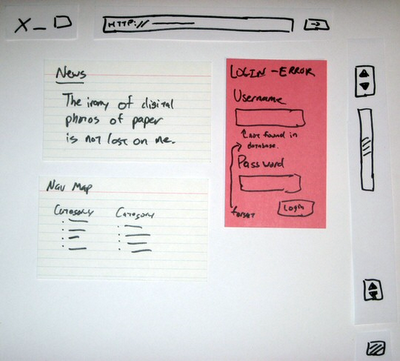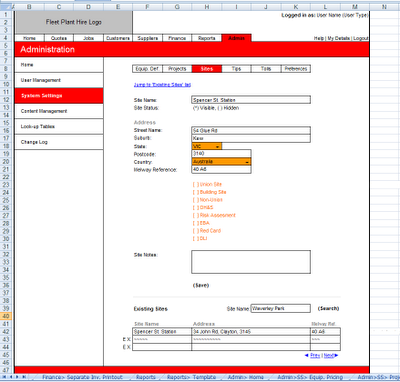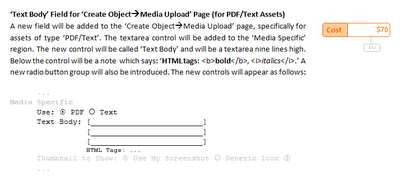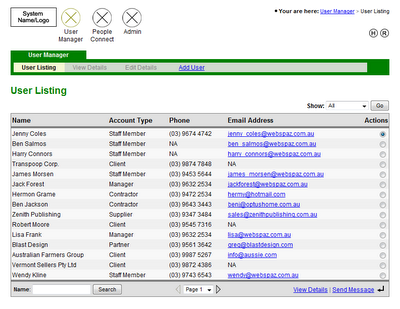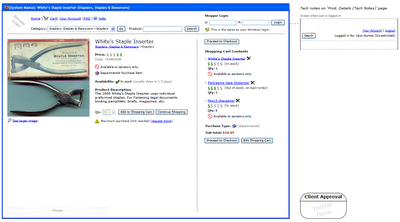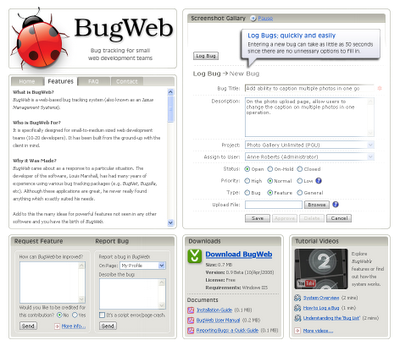This article is most relevant to people who develop standard websites (e.g. a business’ web presence). If your main focus is web-based applications, this paper may have limited appeal.
Client input is the foundation upon which successful web sites are built. It’s absolutely vital that you get your client to articulate their goals in order for you to successfully deliver their project . To help facilitate this process, a number of questions can be asked relating to areas such as target audience, desired look and feel, and what interactive functionality is required.
A good way to tease out your client’s requirements is to use a Needs Analysis document. This is basically a 2-3 page fill in form, full of questions which prompt the client to think about not just the visual elements of their site, but what they are trying to achieve in concrete business terms.
Using a Needs Analysis form provides many benefits. It often acts as the basis for developing a fee proposal or tender (see Writing Fee Proposals). Unless you know what it is your client wants, you wont be able to cost it with any degree of accuracy. Another advantage of a Needs Analysis form is it can present ideas to the client which they hadn’t previously thought of. This isn’t just a boon in terms of up-selling, it also means features aren’t added mid-way or at the end of a project (e.g. client: “I know you’ve finished my website, but can you just quickly add a photo gallery page?”).
The Needs Analysis form I use is broken up into five sections; Company Details, Graphic Design, Business Related, Technical Requirements, and Programmed Features. I will cover some of the questions contained in each section along with the over-all structure of the form.
I always start documents with a short description of what the document is. This is for the benefit of anyone seeing it for the first time (e.g. Document Purpose: this form is used to gather client requirements...).
Company Details – this section is pretty straight-forward, you record information such as the company name, who the main contact is, address, phone numbers, the client’s position within the organisation, etc. It’s also a good idea to note down any other stake-holders that will be involved in the project, and if the primary contact is able to give approval for the work to begin.
The information gathered in the Company Details section will most likely be needed for producing a quote. It will be especially useful if a sales consultant or business development manager is gathering requirements to hand over to a project manager. From this, the project manager will be able to figure out who's who on a project.
Graphic Design – this section is meant to capture details relating to the website’s visual appearance. It is not so much concerned with layout and colour, but rather communication. The information gathered in this section will be most useful to a graphic designer. Good questions to ask the client include; ‘what image are you trying to portray?’ (e.g. friendly, corporate, innovative, etc), ‘what phrase would best describe your website once it’s launched?’ (e.g. ‘these guys look really professional’), ‘what’s the main goal of your website?’ (e.g. sell products online), ‘what else are you trying to achieve with your website?’ (e.g. promote skin cancer awareness amongst young people), ‘what would you like users to do at your website?’ (e.g. register, buy products, etc).
You also want to ask if the client’s logo and branding material is ready. Your graphic designer will want to get his hands on any digital files as soon as possible (e.g. logos, product photographs, etc). Connected to this, you may want to ask the client if they have a style guide. The topic of Flash vs. static HTML also needs to be discussed since there may be SEO and cost implications.
Another important subject is the intended audience of the website. Questions you could ask include; who is your intended audience? what’s their typical occupation?, what is their age range?, is it mostly male or female?, how often do they use the Internet?
You can ask the client to show you some websites they like and have them explain what it is about each site that appeals to them (e.g. client: “I like the clean layout of the site”, “the animated banner is really cool”, etc). If you know that your client likes a particular style of navigation, it makes sense to use that style for their website.
Notice that none of these questions have to do with layout or color schemes (e.g. where the navigation should be, what font should be use, etc). These considerations should be left to the graphic designer, after-all, they are the expert.
Business Related – these questions aren’t directly connected to the visual appearance or functionality of the website, but they may have an impact on the project itself. For instance, you would want to ask questions like: is your content ready?, how are you planning to market your website once it launches?, are you open to developing in stages to manage costs?, do you require an SEO strategy?, are there time constraints (e.g. client: “we need it ready before we go to a trade show in November”, or “we are printing a brochure next month and want to refer to the website”)?
You may wish to ask a few questions about the client’s competitors, such as; do your competitors have websites? what do you like about your competitor’s websites?, what do you dislike about your competitor’s website? Sometimes finding out what someone doesn’t like can be a great help in determining what they do want.
Probably the most significant of the business related questions is about content. Lack of content can be a real killer. A wonderful website may be developed, but if the content isn’t ready, the site is effectively in limbo. One way to help reduce the risk of this happening is to recommend early on that the client engage a content publisher.
Technical Requirements – these questions are mostly system administration related. For instance; you want to find out if the client already has a hosting provider organised. You also need to know if the client has registered their domain name or if they want you to register additional web addresses on their behalf.
Programmed Features – this section covers the interactive elements of the website. Probably the most important goal of this section is to establish the information architecture of the site. This can be done by asking the client what sections their website should have (e.g. press releases, our work, testimonials, etc). The client may also have a need for interactive pages which require custom coding (e.g. sign-up form, news articles, member’s login, photo gallery, etc).
Other significant questions would include; are you planning to sell anything online?, do you require a CMS?, does your site need to work with an existing database?

You’ll generally find that only about 80% of the form’s questions are relevant to any particular project. That being the case, it makes sense to remove or cross-out irrelevant questions before meeting with your client (e.g. you would probably know before-hand if any e-commerce facilities are needed).
Another idea is to pre-fill as much of the form as possible. Besides the obvious benefit of saving time in the face-to-face meeting, it demonstrates you’ve paid attention to verbal requirements which may have already been discussed.